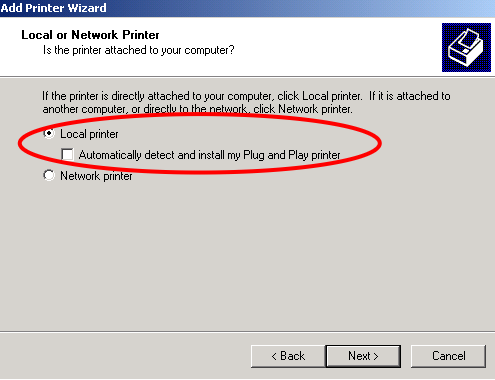
| Q1 | How to set LPR printing on Windows2000/XP? |
| Q2 | How to set LPR printing on Windows98/Me? |
Q1:How to set LPR printing on Windows 2000/XP?
Because
the setting on Windows 2000 is the same as on Windows XP,we take Windows 2000
for example.
1.[Start]-->[Settings]-->[Control Panel]-->[Printers]-->[Add
Printer],please select "Next"-->tick "Local printer"-->"Next"
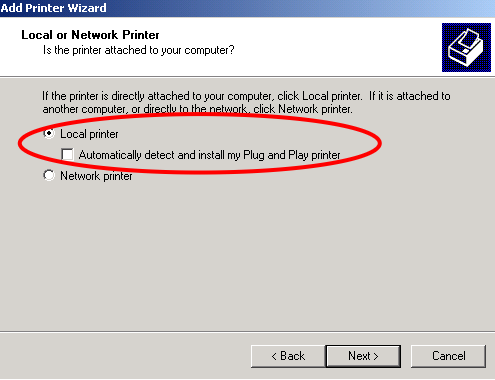
2.Select "Create a new port"-->"Standard TCP/IP"-->"Next"--->"Next".
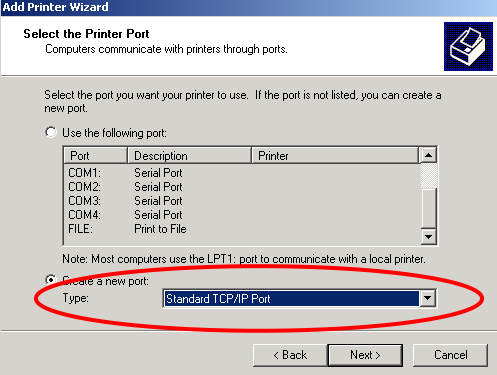
3. Input the Printer IP Address(on Port Name,you could use the default values or input other name.)-->"Next".
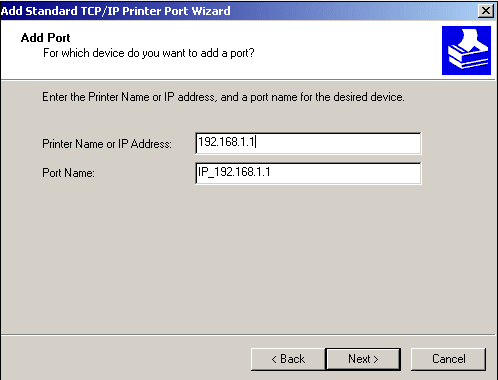
4. Select "Standard:Generic Network Card"-->"Next"-->"Finish".
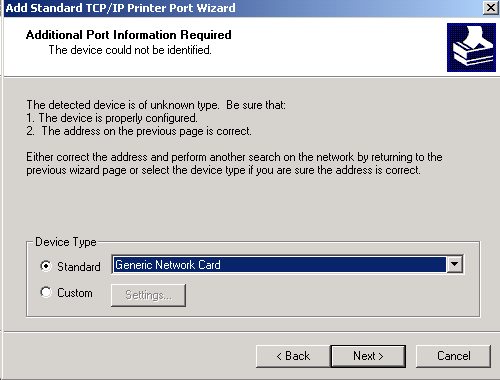
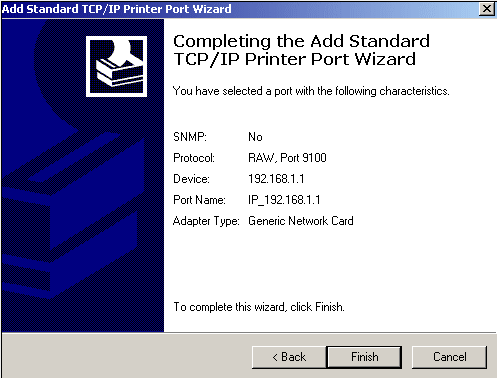
5. Install your print driver.After finishing it,the new printer will show as below:
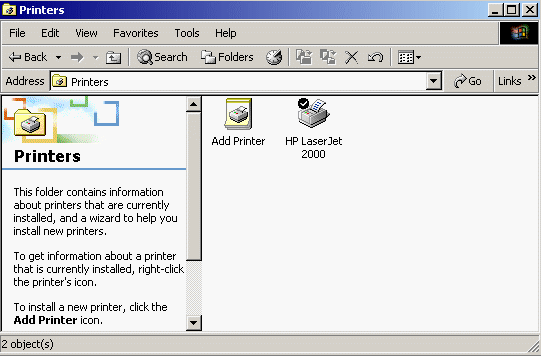
6. [Properties]-->"Ports"-->"Configure Port..."
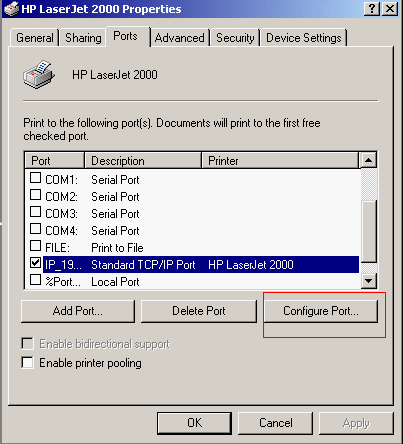
7. Select "LPR" on Protocol;Input the "Queue Name"-->"ok"
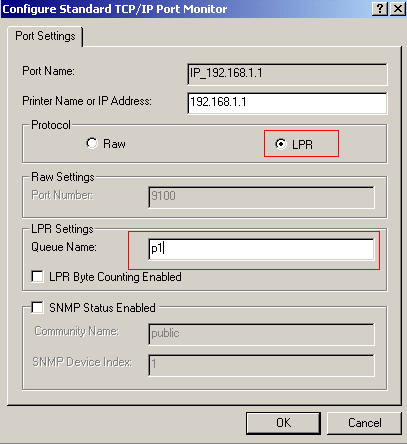
8.And
then,you could use the printer via vigor 2300.
Q2:How to set LPR printing on Windows98/Me?
Because the setting on Windows 98 is the same as on Windows Me,we take Windows 98 for example.
1.Install " Router Tools"--->Reboot the PC.
2.Open " LPR Utility ".
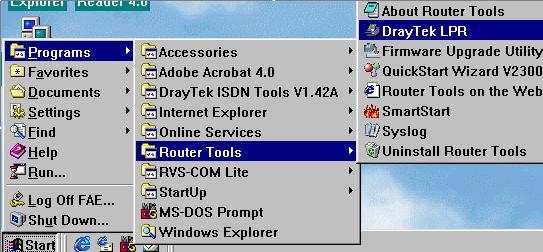
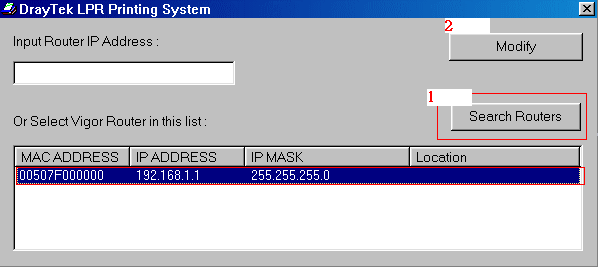
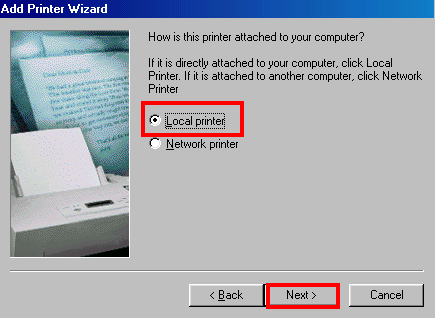
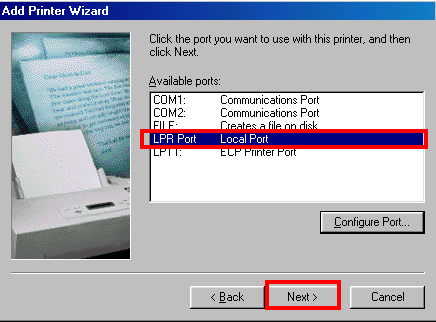
Let us know your problem!!